Watch our Welcome video by clicking the Play button.
Welcome to Insights and Applications for Digital Leadership!
Hello, everyone! Here is some initial information to help you prepare for the program and get the most of your experience.
Because this program is to help you better leverage digital tools in a virtual environment, we will use both to deliver the program. All in-person sessions will be delivered using Zoom, and all other interactions will happen using Microsoft Teams and a variety of Social Media platforms.
Schedule
Program Dates
(You will receive Zoom invitations via email, but can also click the links below Coming Soon – requires audio and video participation)
Session 1 –
Session 2 –
5
Session 3 –
Session 4 –
NEXT STEPS
Click the Play button to watch Video.
STEP 1: Join Teams
You will receive an invitation to join the “LeaderEngage” platform via an email from “Microsoft Teams”. We will use this for Prep-work and communication for each module. First, join the Team. We’ve created this video to help you. For step-by-step written instructions, please see the “Technical Support” section at the bottom of this page.
What’s in the Team?
You will use this team to prepare for, and communicate within each module. You will find “channels” that organize information and group discussions. Each channel is designed as a place to house our Prep work for each module. Prior to each live session, you will be instructed to navigate to that specific Module’s “Prep channel”, where you will post your work. Instructions for each module’s prep assignment will be included in a post within the channel.
Please don’t wait until the last minute to ensure that you are set up properly and ready to go! Feel free to reach out to our team at [email protected] or 678-662-9521 for any questions.
NOTE: You will need to toggle your account back to your PAG Teams account to see your teams conversations there when you are done!
STEP 2: Schedule 1-on-1 ASAP
To Schedule:
- Navigate to the “Module 1 PREP” Channel in Teams. You will see a post from Jesse to schedule your 1-on-1.
- Select your preferred time slot, and add your contact info.
- Once you have selected your time, we will send you a Zoom invitation – you will need audio and video for this meeting.
STEP 3: Module 1 PREP Form
To better understand where each of our participants stand in their current knowledge and awareness, we would like you to fill out the form in the “Module 1 PREP” channel within Teams. It is crucial that you complete this before your 1-on-1 with us.
TECHNICAL SUPPORT
Microsoft Teams
The following information will help if you’re having trouble connecting with our Microsoft Team.
You can watch a walk-thru of this process in the video for “STEP 1”.
- You should receive an email invitation for Microsoft Teams.
- You will be asked to join the “LeaderEngage” team.
- Click the purple “Join Teams” button.
- Click allow on the web page that pops up next
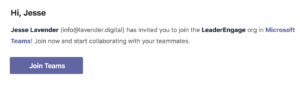
Find Teams in your system tray at the bottom right of your PC screen.
Right-click on the Teams icon and select quit. (Your screen may look slightly different).
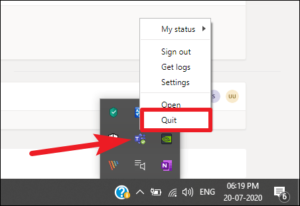
Click the Windows start icon, then scroll down to Microsoft Teams and click it to start it back up. (Your screen may look slightly different).
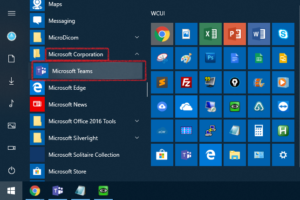
Now you should see the drop down in the upper right of teams to allow you to select the new teams account.
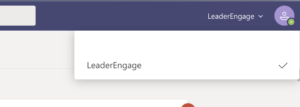
NOTE: You will need to toggle your account back to your PAG Teams account to see your teams conversations there when you are done!
